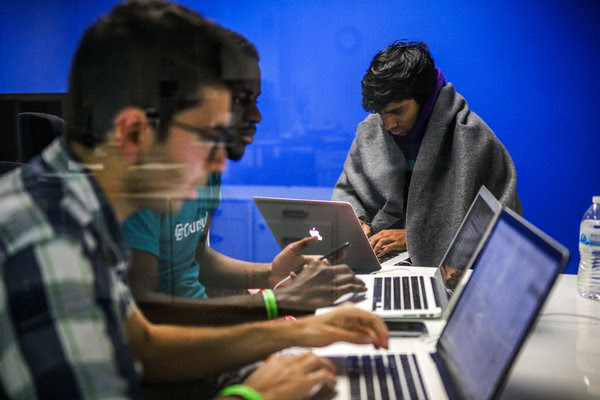NYT
By J. D. Biersdorfer and Kelly Couterier
It’s World Backup Day, which is another way of saying it’s a good time to safeguard your digital photos, videos, documents and emails by creating second copies, or backups, of them and storing them somewhere secure.
As headlines about hacking and cyber theft remind us daily, our personal devices are vulnerable. The good news is that setting up a system to keep your files backed up automatically is easy. Spending a little time today could save you a lot of trouble in the future.
Here’s a quick guide to the basics, with tips from our partners at The Wirecutter, the product review website, and J. D. Biersdorfer, who writes the Tech Tip features for The New York Times.
Backing Up Your Computer
An automated backup system can preserve all the essential files, even your iTunes library, that are stored on your computer.
Microsoft includes File Recovery software with Windows 10 (or Backup and Restore if the computer is running Windows 7), while Apple’s Mac operating system has had the Time Machine program for backup since 2007.
For those who want more than the basic built-in backup software, third-party programs like Acronis True Image (for Windows and Mac, as well as Android and iOS) or Carbon Copy Cloner (for Mac) can grab a backup of the entire computer.
Next, you will need a place to put those backed-up files, typically an external hard drive or network server. The Wirecutter product review site (owned by The Times) has several suggestions for external hard drives.
Some programs (like Acronis True Image) also back up your files to a cloud-storage server. If you have a Mac and you want a cloud-based storage option, you can back up your files in iCloud. You can also use an online backup service — The Wirecutter recommends CrashPlan.
Many of today’s lightweight, travel-friendly “ultrabook” laptops come with internal solid-state drives that store data in a type of flash memory. Solid-state drives are more expensive to make and typically come in smaller capacities compared with hard disk drives.
If you have files you can store elsewhere, either in the cloud or on an external hard drive connected to the new laptop, you can offload them from the main drive if you get a laptop with a smaller capacity. Many laptop makers advertise devices in basic configurations, so even if a new computer’s drive looks like it tops out at 512 gigabytes, you may be able to pay extra for a custom configuration with a one-terabyte solid-state drive.
Backing Up Your Phone
If you have an iPhone, you have the choice of backing up your data in iCloud or in iTunes.
If you choose the iCloud option, you will get up to two terabytes of storage, with the first five gigabytes free. Your backup files are always encrypted, and you can create and use backups from anywhere with Wi-Fi.
If you choose the iTunes option, your backup files are stored on your Mac or PC, and the amount of storage you get depends on your Mac’s or PC’s available space. You have the option of encrypted backups. You can only create and use backups from your Mac or PC.
You can also skip iTunes and iCloud and have more control over backing up an iPhone to a PC or Mac with a third-party backup program, like iMazing or iExplorer.
If you have a phone that uses the Android operating system, you can automatically back up your data and settings to Google Drive and your photos and videos to Google Photos. Unlimited automatic backups are available for Google Calendar and Google Contacts data and your photos and videos. For app data, call history and text messages, limited automatic backup is available — as much as 25 megabytes of data per app.
If you want to move photos from your Android to a Mac, Google Photos may be a simple solution. You can install the app on the Android phone and have it automatically back up your images online to your Google Photos account, where you can also see and download them to the Mac from a web browser. And iPhone users can install the Google Photos app for iOS to see their photos there and add any new pictures taken with iOS devices to a Google Photos library.
Flash drives designed especially for smartphones are becoming popular options for quick photo backup — SanDisk and Leef Mobile Memory are two of the major players.
Backing Up Your Social Media Feed
The horror of a hacked, crashed or deleted social media account can mean losing years of personal memories. Even if you are not worried about being hacked, you may want to save a copy of your account’s contents if you decide to quit the service, the company goes out of business or changes to its terms of service agreement are not to your liking.
If you want a simple way to download a backup of the pictures, friends, followers, tags and comments from your Instagram account, a social media backup service like digi.me can be a hassle-free solution. Digi.me has free software for Windows, Mac, Android and iOS systems that automatically backs up and syncs your posts from Instagram, Facebook, Twitterand several other social media networks to your local drive. Frostbox is another service that works with Instagram, among other social media sites.
Backup Tips for Music Lovers
If you have backed up your iTunes audio library onto an external hard drive, you can use it to listen to your music on another computer.
If you don’t have room on your laptop’s hard drive to store the MP3 audio files you finally converted from your compact discs, you can store the collection on an external hard drive or upload the converted files to a cloud server, like Amazon Music, Google Play Musicor iTunes Match, which makes your music accessible on any mobile gadgets you may also have. For those who want a richer sound than the MP3 format, here are some tips for converting CDs into high-fidelity tracks.